 |
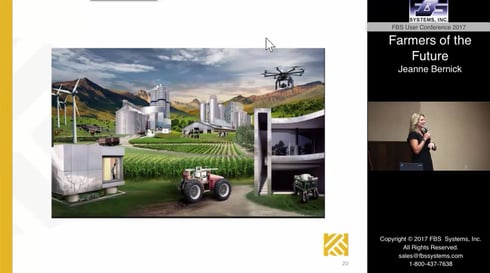 |
| Venue |
Virtual |
Vote for Venue or Virtual Conference
After 20 years of hosting the annual FBS User Conference/Ag Software Success Summit we could sure use your guidance in 2020. We still have meeting space reserved for August 24-26 in Moline, Illinois, but we respect your time and health concerns in these uncertain times. We need to hear from you:
- Can you effectively network with peers, and even take a 3-hour dinner cruise and still maintain social distancing?
- Or could we accomplish your goals through some interactive webinars?
- What speakers or experts should we invite?
Please complete this brief survey to share your goals and recommendations for this important conference.
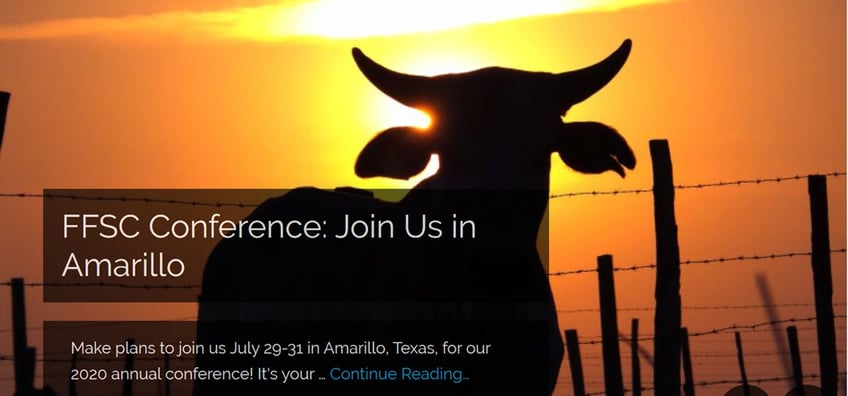
FFSC to Hold Roundup in Amarillo
Make plans to join the Farm Financial Standards Council July 29-31 in Amarillo, Texas, for our 2020 annual conference! It’s your chance to catch up with what’s happening in the ag finance industry, network with your peers, and learn a lot about agribusiness and the role of financial management in beef country – the Texas Panhandle.
Click here for details or to register.
FBS Users in the News
Iowa farmer Scott Henry was quoted in the April 2020 Farm Journal article "Biological Nutrients Earn Their Place." Henry is using biological nitrogen sources on a portion of his 2020 corn acres and explains, "This is an easy win for the crop and environment. We need new tools in the toolbox."
|
Q&A: Installing Version 11.4
|
|
Q. I received my Version 11.4 upgrade CD in the mail. Should I install it or wait?
|

Sarah Dixon, FBS Support Coordinator
|
|
A. We recommend installing it now. However, I will share a few tips to make it go smoothly for you:
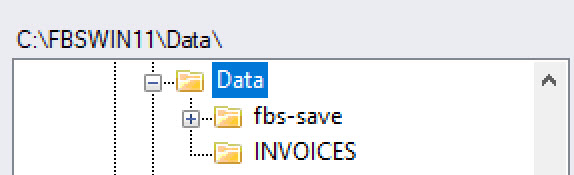
- First check and locate your current DATA folder so you will be prepared for that question in the setup process. You can check by launching FBS 11.3 and on the Change Company screen it will display your data directory in the right window. In the example above the directory is C:\FBSWIN11\Data.
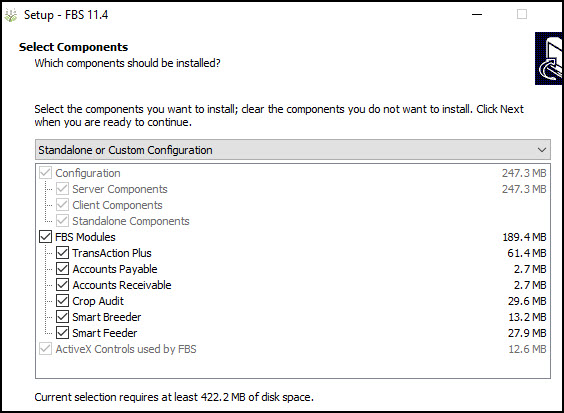
- The second install screen will ask you which components to install. Only choose the components you have purchased unless you'd like to test a free demo version of that module. (In order to activate a demo component you'll also need to request an activation code from sales@fbsssytems.com or 800.437.7638.
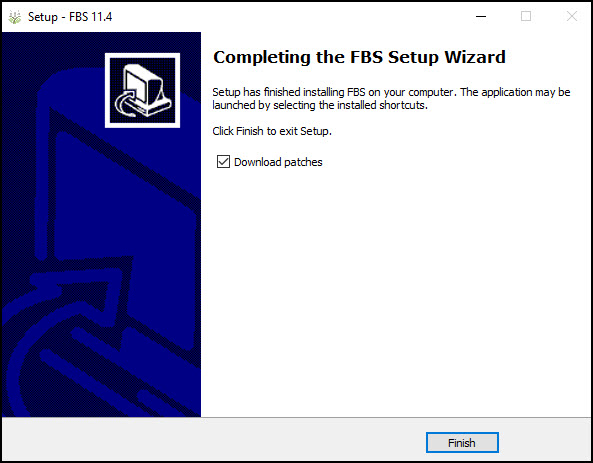
- For most of you the last screens will ask you what additional tasks you want to perform. Only check the box for Download Patches. Do not check the box to Upgrade Database. I will explain how to do that in step #5 below.
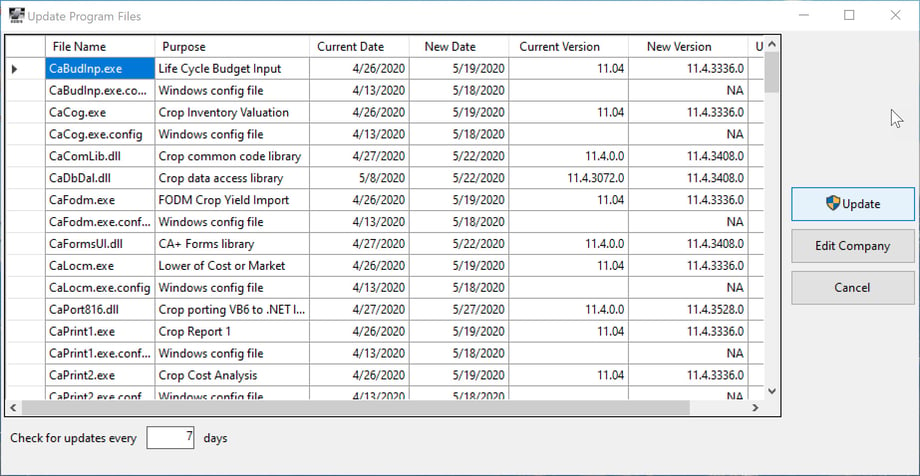
- When the program Checks for Updates it may ask you for your company's information. If it does, fill in the required fields and press Save. Then the patch download process should start. Continue following the instructions, then click Dismiss when the update process is completed and restart FBS 11.4.
- Now we can do the database upgrade. Open the new Version 11.4 copy of FBS. If your prior version of FBS was stored in a DATA folder under the program folder that data will have been automatically copied to FbsWin11.4/DATA folder. If the prior version of your data is not stored in a DATA folder you'll need to navigate to the location verified in Step #1 above. As soon as you select a company you will be prompted to start the Database Upgrade process.
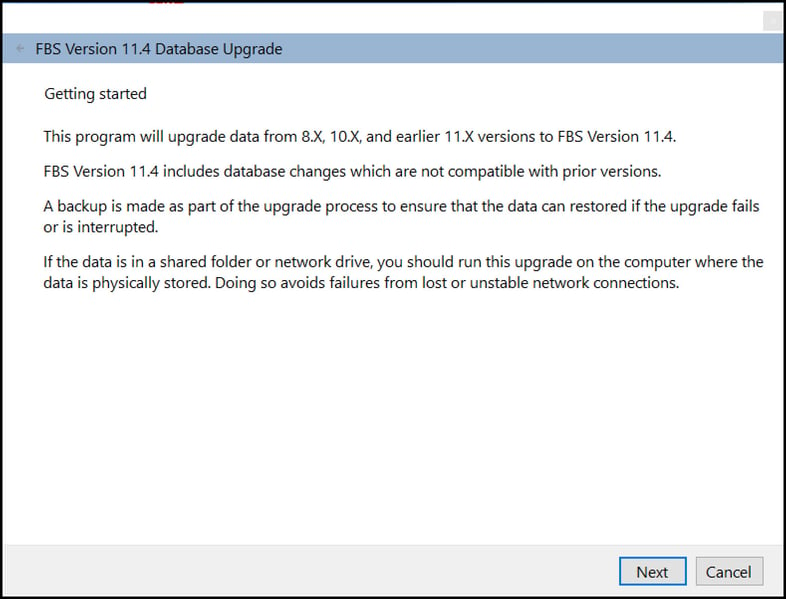
There's a good possibility that this screen will be hidden behind the other FBS screens so look down in your icon tray for a second FBS icon. Follow the screen prompts until you get to the screen that asks which companies you want to upgrade. I recommend not upgrading more than two or three at a time. If you have more than that repeat from the beginning of this step until you have converted all of your companies. It's common to have some issues (the most common due to duplicate or renamed vendors), but as long as it doesn’t return a "Critical" or "Failed" message the upgrade process will fix and document all issues.
- If your data folder was not automatically moved to the FbsWin11.4 program directory we do suggest you copy and paste the DATA folder where your data is located to the FbsWin11.4 folder replacing the existing empty DATA folder that is there. If your data is not in a folder called DATA and is “loose” in an old program directory I recommend opening the company in FBS Version 11.4 and going to Utilities>Save Data, filling out the appropriate path and boxes and making a backup of the company and then extracting or restoring the backup to the DATA folder under FbsWin11.4. You will need to do that with each company database.
- Open your converted data file with your new copy of FBS and insure your data is there and that all modules that you use are accessible. If a module is in grey instead of black that means that it is not active, and you'll need to contact support (support@fbssystems.com) and request an activation code. The code we send you is good until midnight the night we create it so make sure you have ample time to use the code the same day you request it. We will include instructions on how to use the code when we send it to you.
- Once you have verified that you are active and your data is there it's time to delete your old FBS icon. We also suggest that you go to Add or remove programs and uninstall all older versions of FBS.
- If you don't have a DVD drive from which to install the new version please contact us and we will provide you a download link.
- If you have any questions with any of this feel free to contact FBS Support as well!
|